Introduction
「PARTY」 is a communication tool which is provided to the users within the FEAT site. It can be expand the interface and use by the users by clicking on its icon. It can be separate to two modules which include Inbox and Archive by functions: Inbox is used to receive and send instant messages, and Archive is responsible for recording and permanently saving the user's past interactions.
Part I: Chat Function
「PARTY」is an instant messaging tool provided to users in Feat . In addition to one-on-one private chat with friends, users can also choose to group chat or send messages publish. Support message types including text, pictures, expressions, voice, video, etc .;
1.1 Private chat
The users can click the「PARTY」icon to expand the list of all contacts on the home page, and click any contact business card, enter the content in the conversation box at the bottom of the conversation box to send.
1.2 Group Private Message
Drag and drop a number of designated users to the same window to create a group, the members of the group can talk freely in the group; If "@ member" is specified in the group chat dialog box, it means that the message content can only be seen by group manager and the specified member.
1.3 Speak loudly
Group message: click the「PARTY」icon, the content which directly input in the bottom dialog box will be send to all contacts when no friends or users are selected. The blacklist users, blacklist groups and temporary friends will be automatically blocked. The successful group message will appear in the Inbox page and it will be transferred to the Archive after 36 hours.
In the state of loud speaking, that is, in the state of group posting, all members' replies to the group sender are not visible to the third 「PARTY」 users.
1.4 Expression and Text
「PARTY」does not support sending normal expressions and emojis, but it can provide default emojis for users to choose to send; After the message is successfully sent, it will be automatically converted into a paragraph of language text matching the expression in the message bar. Example: select and send a smiling expression to generate you said to XXX with smile.
-Select and send a smiling expression;
-The format of the message record list is: "you said to xxx with smile + message content";
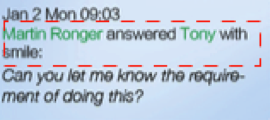
The background administrator can edit and add the corresponding text content of each expression at will, and then modify and update the content;
| Part 2: Contacts
The added friends will be kept as permanent contacts in the 「PARTY」's Inbox list. Inbox is used to save common contacts, and Archive is used to save filtered or blocked contacts. The user can drag and drop to change the identity of the contacts.
2.1 The display of Inbox contact list
The contact list item is displayed like a business card, which includes the friend's profile picture, main expertise, current location (as shown in the real-time location) and local time. When a group/friend receives a notification of a new message, the contact card will be placed at the top of the Inbox list.

2.2 The display order of avatars in the group
Group avatars consist of the avatars of the first four members. Order: group manager heads first. When the group member changes, the avatar does not change. The specific order is as follows:
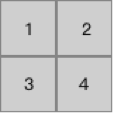
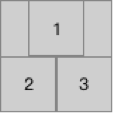
2.3 Establish a temporary chat
Users can set up temporary chats with other users on the platform without having a friend authentication.
-Users can have a temporary session with other user in personal center or order consultation page;
-The window of 「PARTY」 will pop up on the page and and it is in the chat state with the other users by default;
-Temporary friends will be kept in the Inbox contact list, with a friend request button in the lower right corner of the avatar ;
-the temporary friends will transfer automatically from Inbox to Archive without friend authentication within 36 hours (this contact can be activated by new messages);
2.4 Apply for friend authentication
1) Under the premise of temporary chat, click on the lower right corner of the user's avatar to send a friend authentication;
-Click the adding friend button of the temporary contact list, and the button will become the action button of the withdrawal request;
-The other user receives the notification of friend request and responds within a short time;
· If the other user agrees that the two users coexist in each other's friends list;
· If the other user refuses, the initiator cannot add the other user again within a short period of time (within one month), and it can only request to add the same user for three times, and cannot be added permanently after the third rejection.
· If the other user does not respond the friend request within 36 hours: the friend requests will be automatic withdrawal;
2) The user can directly drag the visible user's avatar to the response area under any feature page of Feat, and the system automatically requests authentication from the dragged friend.
2.5 Withdrawing a friend request:
The friend request can be withdrawn by the adding user if the target user does not reply. After successful withdrawl, the entire unread friend message will be removed from the user's Inbox, and the recall button for the active contact list item is replaced by the add button. [users can only send two friend requests to the same user within 24 hours]
2.6 Filter friends
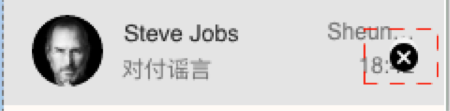
The user can restrict the conversation with the contact through filtering or shielding: select the user in the contact list, and the delete button will appear on the right side of the list item (as shown in the figure above). After the user chooses to delete and confirms again, the contact is transferred to the user's Archive.
· After blocking the user, the system will automatically block the message sent by the user during the blocking, but the message will be saved in the user's Archive bar.
2.7 Restoring Friends
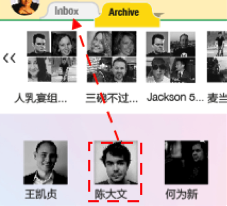
Drag and drop the user image into the Inbox in the Archive and click OK again to confirm;
· If the blocked friend is restored to the user's Inbox contact list, the message sent by the friend during the blocking period will be sent to the user as a new unread message;
| Part III: Groups
The function of group is to realize the common discussion and sharing of multiple people. Group business card includes group portrait, group name, and the name of group manager;
3.0 Contact Group:
The user randomly drags and drops two contact CARDS in the Inbox contact list to overlap them, and then the Inbox list will generate a common contact group with the first three group members as the group name. Allow to use ID number assembly, example: "1000000484, Chen dawen, yi xiaochuan".
3.1 Editor group
If two or more users participate in the editing or discussion of the same article, the Inbox contact list of each participant will automatically form a group of participants named after the title of the article. Subsequent new participants will automatically become group members (* when the title is too long, automatically intercepts the first 12 characters)
Users can control group status through an article. Such as:
· When the article is deleted, the corresponding article group will be dissolved automatically.
· If the user adds a new member to the group, the system will automatically send the editor invitation for the article to the new member as the user.
· When group members quit, their avatars will disappear from the list of participants in the draft creation page. If group manager excludes a group member of an article group, that member loses editing rights to the article.
· Any comments in the article will be pushed to the corresponding group of the article as a session message (the push format of the main comment is "xx said to All", and the push format of the second comment and reply to the third 「PARTY」 comment is "XXX said to xx").
3.2 Add group members unconditionally
Group manager or group members drag any Inbox friends list items and group list items overlap, the dragged user immediately becomes a new member of the group; The system automatically generates message notifications for new members.
The specific operation process is that the user drags one user's avatar to another user's avatar to release the mouse button, that is, to create a group, the creator and owner of the group is the dragger himself and the other two users who are overlapped.
A group will have at least three members. The default is group manager.
3.3 Distinguish between online and offline group membership lists
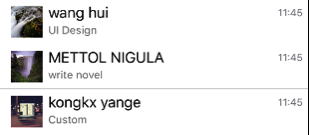
Users can view the list of group members and choose whether to talk directly according to online and offline prompts.
· List items for online group members are colored;
· List items for non-online group members are gray;
3.4 Change group name
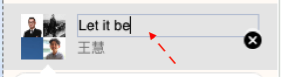
Group manager can modify the name of ordinary contact group. After the change is successful, the system will automatically generate message notification.
If the group name is repeated with the group name that already exists or is in the contact list blacklist, the system automatically adds the corresponding number at the end of the group name. Example: test group (2), test group (3)
Group name can only be modified by the group manager;
· Cannot modify groups of resource binding type;
· Group names shall be 12 characters, with ellipsis starting from the 13th character;
3.5 Exit Group
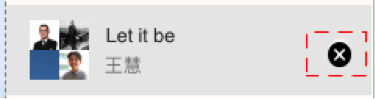
After a member exits the group, the group is removed from the inbox list of that member, and the group member list remains unchanged.
· No record of the user's exit message is generated in the group, but there is an exit record of the member in the group manager Archive.
· If the group has the latest chat messages, they will still be stored in the member's archive (that is, the member can receive the group information as usual after exiting the group, but can only be viewed in the archive).
· If the member wishes to repost, the group must be restored from archive to inbox(group manager consent is not required)
3.6 Eliminating group members
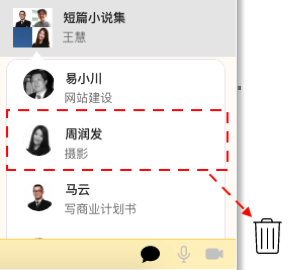
Group manager can exclude group members to limit the session of group members; The members of the group do not realize they have been excluded from the group.
· After the members in the group are removed from group manager, the status of the removed members will be marked on the list of group members.
· The group remains in the Inbox list of the removed member, but no new messages or sessions are received from the group;
The member can still view the group's inbox(if there are any unexpired ones) and archive information.
Removed members can be recovered from the Archive by group manager.
3.7 Disbanding a group
1) After the group manager completes the "dismiss" operation, any member that has quit or has been removed will receive the system notification of group dissolution.
· Group records of all group members will be transferred from the lnbox to the Archive, and members can view records of all group session messages prior to dissolution in the Archive Archive records.
2) If there are less than two valid members in the group, and no new members are added or removed within 24 hours, the system will determine that the group is "invalid", and then the system will automatically dismiss the group. A group member who quits is considered a valid member, but a member deleted by group manager is not a valid member.
3.8 Restore / Restart Group
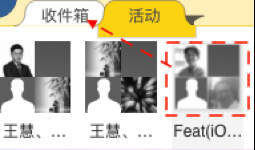
* The system determines that valid groups (excluding those with less than three members) and editor groups cannot be restored or restarted by drag-and-drop;
1) Group manager reinstates the disbanded group
- Group manager drag and drop the group icon in the blacklist to the Inbox header;
- Each original member of the group will receive a restart notice for the group in the Inbox;
2) Group members can apply to rejoin groups that have quit
- Active group members can drag and drop the group avatar in the blacklist to the Inbox navigation header;
-The group member who quits voluntarily needs group manager to approve the re-sent application for joining the group, and group manager fails to join if it refuses.
3) Automatic recovery of article groups
In the following two cases, the article group will be automatically restored from the blacklist to the contact list column, and the chat record will be kept within 36 hours.
· Draft participants edit and modify content A again after exiting article group A;
· Group manager dissolves group A, and the current user or other new user edits the content A again;
3.9 Group Merger
1) Users can merge the groups they manage with other groups through the group merge function, so that the target group can realize the accumulation of members.
-Group manager drags the group business card to overlap with the target group business card;
-The system sends a merge request to the Inbox of target group manager;
-Group manager rejects, merge fails; If the target group manager agrees, the merger succeeds: at this point, the requester loses the original group manager identity, the name of the target group remains unchanged, and the number of group members becomes the sum of the original group and the target group;
· After successful merger, the original group will become an invalid group that has been disbanded.
· Chat records are not merged; Original members can view the chat history of the group.
· In the case of no reply of target group owner, restrict the group card can no longer be dragged to merge with other groups; After the other party rejects, the group can resume dragging.
2) Group merging effect of culling and exiting the group:
-The deleted users in the old group only receive the message of group dissolution and do not transfer to the new group.
-Users who have quit in the old group will return to the normal receiving state (Inbox list) after moving to the new group.
-If a user exists in both the old and new groups, his or her status need not change, and the status of the new group takes precedence.
Part 4: Storage Environment and Content Format of Messages
「PARTY」 message notifications are kept in the Inbox and Archive environments, respectively. The former receives the message notification at the first time and automatically transfers to the latter for saving in 36 hours; The same message content is also displayed differently in both environments. Example: when the user receives an edit invitation, he/she will receive the OK/NO feedback button at the first time. In the Archive environment, the display is a simple operation description: XXX sends you an edit invitation.
4.1 Time limit of message notification
Message alerts that stay in the 「PARTY」 Dashboard for more than 36 hours automatically disappear; Read content in the Inbox save time is 36 hours, more than 36 hours of content system automatically shield, archiving saved in the user's Archive; As long as the message record is generated it will be saved to both the Inbox and Archive.
4.2 Inbox message content and format
Inbox message records are divided into notification class, request class and friend instant messages: the basic format of each message is: user name + detailed time + content;
· Request messages include edit invitations, friend requests, group merge requests, and each message comes with an OK/NO feedback button.
· Notification messages include operation reply and comment thumb up of both parties in each link of service order; Click on the title of each comment, thumb up title that indicates the source of the content to go to the relevant page to see the content. Posting and deleting comments, thumb up, and unliking generate two separate notification messages.
Session messages
· The message of notification request class is uniformly displayed in the top right corner of the home page at the buddy icon.
4.3 Message Content and Format in Archive
The Archive message contains all of the user's messages on the platform. For users to search the history.
Messages from blocked contacts are automatically sent to Archive messages.
All Inbox messages go into the Archive message.
Archive message display
Archive message query has two modes: global mode and contact mode. Global mode: users can query all messages outside of group messages. Contact pattern: all messages in a particular chat room.
Message display in global mode
The user clicks on the Archive TAB to enter the global mode message query by default.
Messages in global mode are presented as groups. That is, the sequential contact information is combined and only the associated avatars are displayed to the left of the first message.
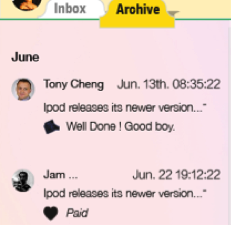
Message display in contact mode
In Archive mode, users can enter "contact mode" by clicking on the contact TAB. After entering "contact mode", click the activated contact and it will exit "contact mode" and return to "global mode". Clicking on another contact will enter the contact mode of that contact.
There are also two types of Archive messages for the contact pattern: the user contact Archive and the group contact Archive.
The user contact Archive message contains all chat messages between the target user and the current user, as well as other interactive information such as thumb up and comment records.
The group contact Archive message contains all chat messages received by the user after entering the group, as well as some group dynamic information. Users see different dynamic messages depending on their roles in the group.
Archive messages visible only to group manager:
- A message sent by a member within a group after it has been blocked (a blocked group member may also receive a message sent by itself)
- Record of group merge operations
4.4 Quickly query archive records
To make it easy for users to query Archive messages, 「PARTY」 provides filtering of messages against the time they were sent, as well as keyword search capabilities for message content. Users are free to combine and filter queries, that is, users can search for messages containing the keyword '「PARTY」' from October to November 2018.
- Select the year and the page will automatically locate the time area and display the archived messages at that time point.
- Enter keywords and submit queries. The system displays the relevant messages in chronological order.
When the user clears the entered keywords or clicks the magnifying glass icon again, the search status of the user can be removed.
* Attachment: Self-checklist for message content format
system notification:
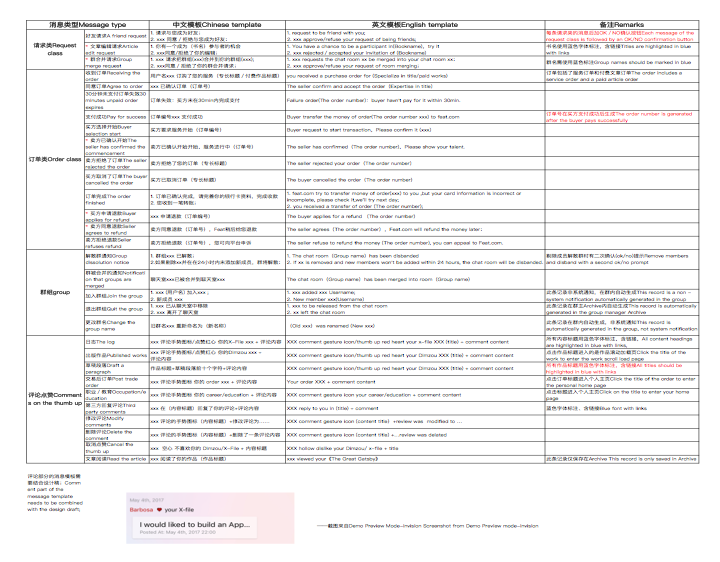
For more information, see 「PARTY」 System Message Template.xisx
in principle:
- The Inbox message is in the same format as the Archive message, the body content.
- For some messages that require user action, quick action is provided on the message. For example, "OK"/" NO "for friend request.
- Header display; The Inbox message shows the avatar, and the Archive message shows the contact name.
- Messages for resources within the site need to provide resource links to facilitate direct access to relevant resources.